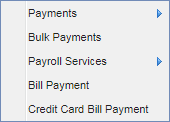
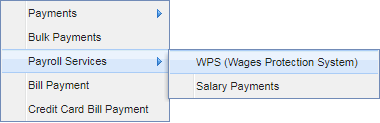
Click to navigate to Payments
Click to navigate to Payroll services
Click to initiate WPS Upload
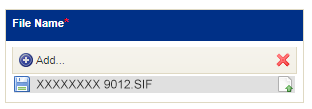
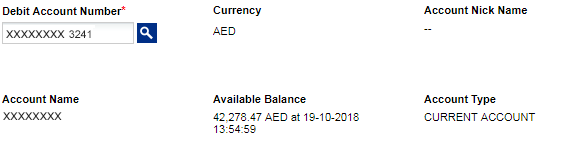
Template will be auto populated here
Click to attach file
Select Debit Account Number
Select a Debit Account by double clicking on a row / record
Value Date will be auto populated here
Click Submit to initiate WPS File Upload
Click to confirm


Double click to view transaction details


Click here to navigate to Bulk Uploads
Click here to navigate to WPS Upload Summary
WPS Upload Summary
View the details of WPS Upload by double clicking on the row / record
Click to verify and authorize transactions or files
Click on the File Upload tab to view the list of file uploads initiated
Right click on a record to view option to accept or reject the file
Or select transaction for verification using check box
Click to verify or authorize file or transactions
Click 'Accept' after verifying the transactions
Enter RSA token rolling number
Click Submit
Status will be 'Pending for Authorization' if transaction requires further approval
Click to view the transactions available for release
Right click on a record to view context menu and click Release to release transaction
Or select transaction for release using check box
and click Release
Click to Release the transaction
Click Reject button to reject the transaction
Click Reject button to reject the transaction
Enter the reason to reject the transaction
Click Confirm button to reject the transaction