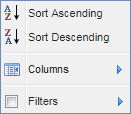
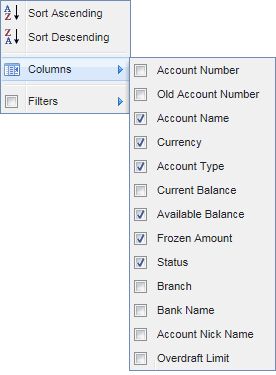
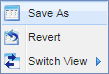
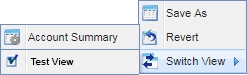
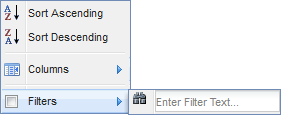
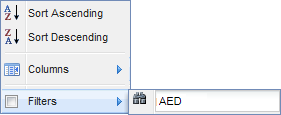
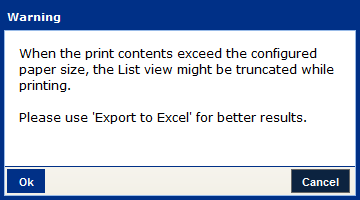
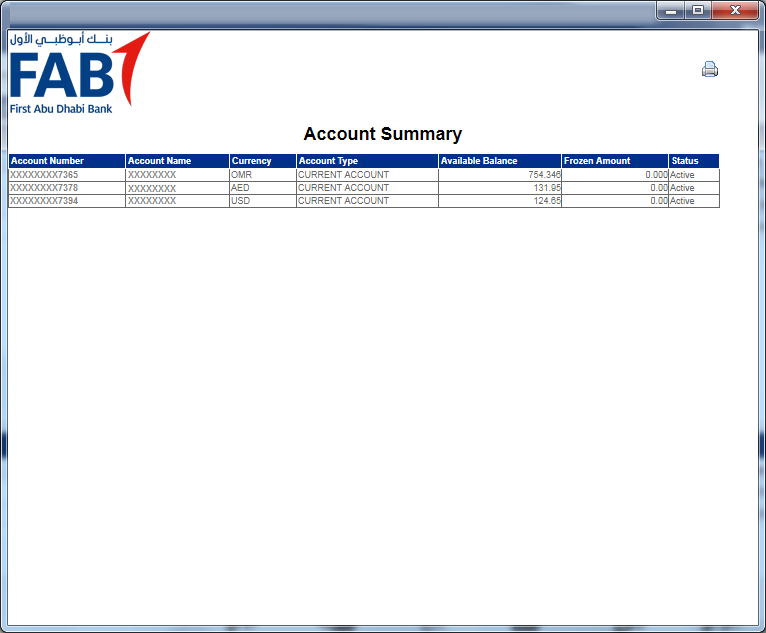
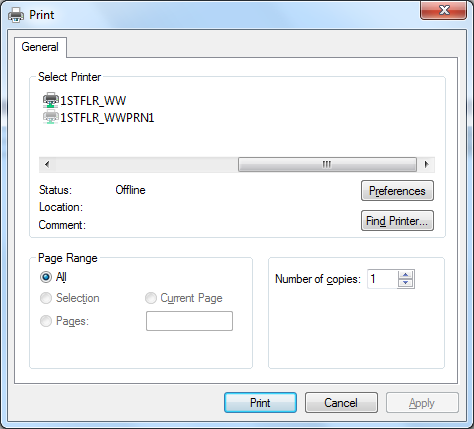
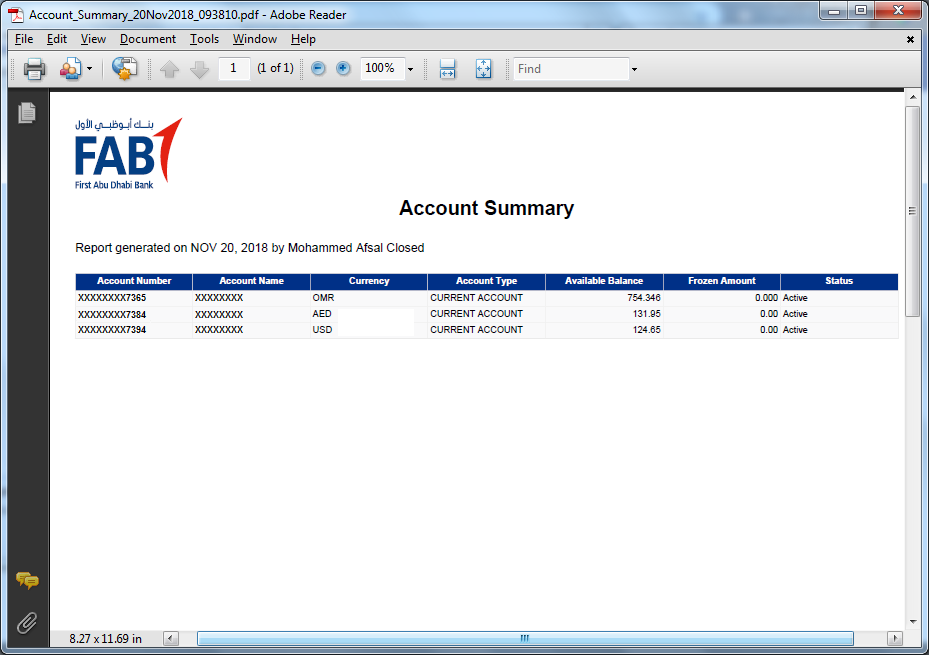
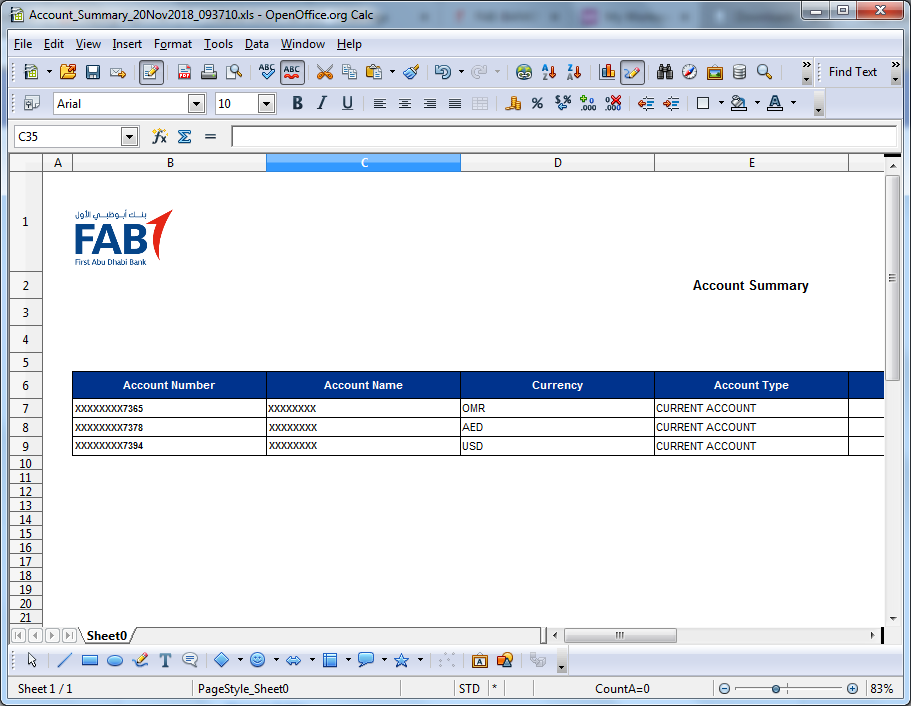
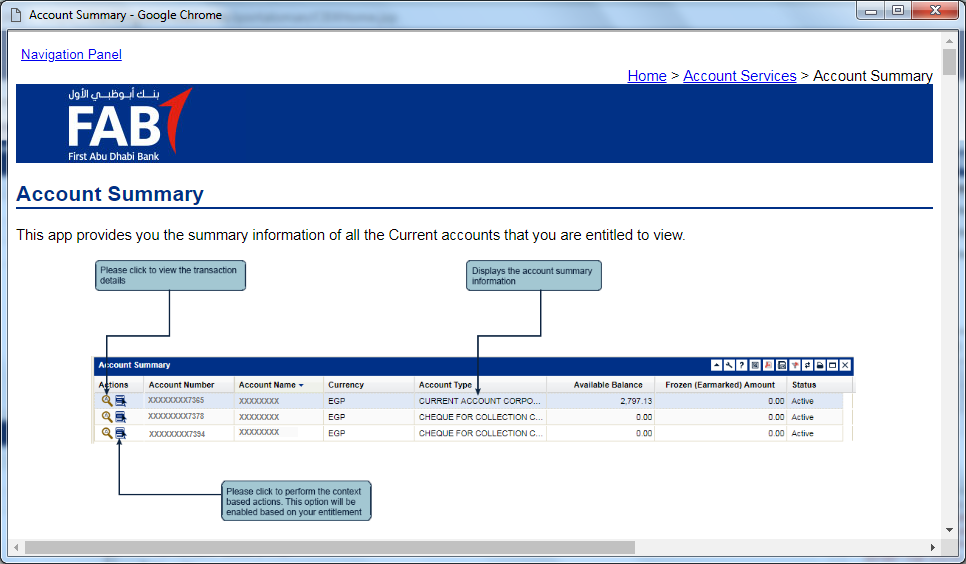
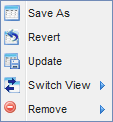
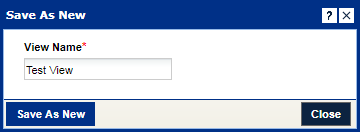
Click to navigate to Account Services
Click on arrow which appears on mouse rollover toview the list of features
Click to sort the list in ascending order
Click to sort the list in descending order
Click to hide or show a column
Uncheck to hide the column
Click to navigate preferences and save the current view
Click to save the current view
Enter a name by which the view will be saved
Click to save the view
Find the saved view in preference
Click to switch view
Recently saved view is displayed in the list of views
Switch to any of these views by clicking on the name
Click to navigate to column filter
Click to apply filter to a column
Enter the filter value to sort
Click to clear Filter
Click to Close the App
Closed App are docked in the footer
Click the icon to restore the App from the docket
Click to Maximize the App
Click to close the Maximized window
Click to Print Summary
Click "OK" to acknowledge
Click to print Summary
Click "Print" to print
Click to Refresh App Summary
Click to Export the Summary in text format
Click to Save summary in the format
Click to Export the Summary in PDF format
Click to Save the file
Click to Export the Summary in Excel format
Click to Save the file
Click to view user Help
Click to view Preferences
Click to revert view
Click to update view
Click to remove view
Click to Collapse / Expand an App
Right Click any row / record to view context menu
Click the context icon to view context menu
View account summary details by double clicking on any row /record
Click to view details